¶ How to Configure Security Options
-
In Server Manager, click Tools.
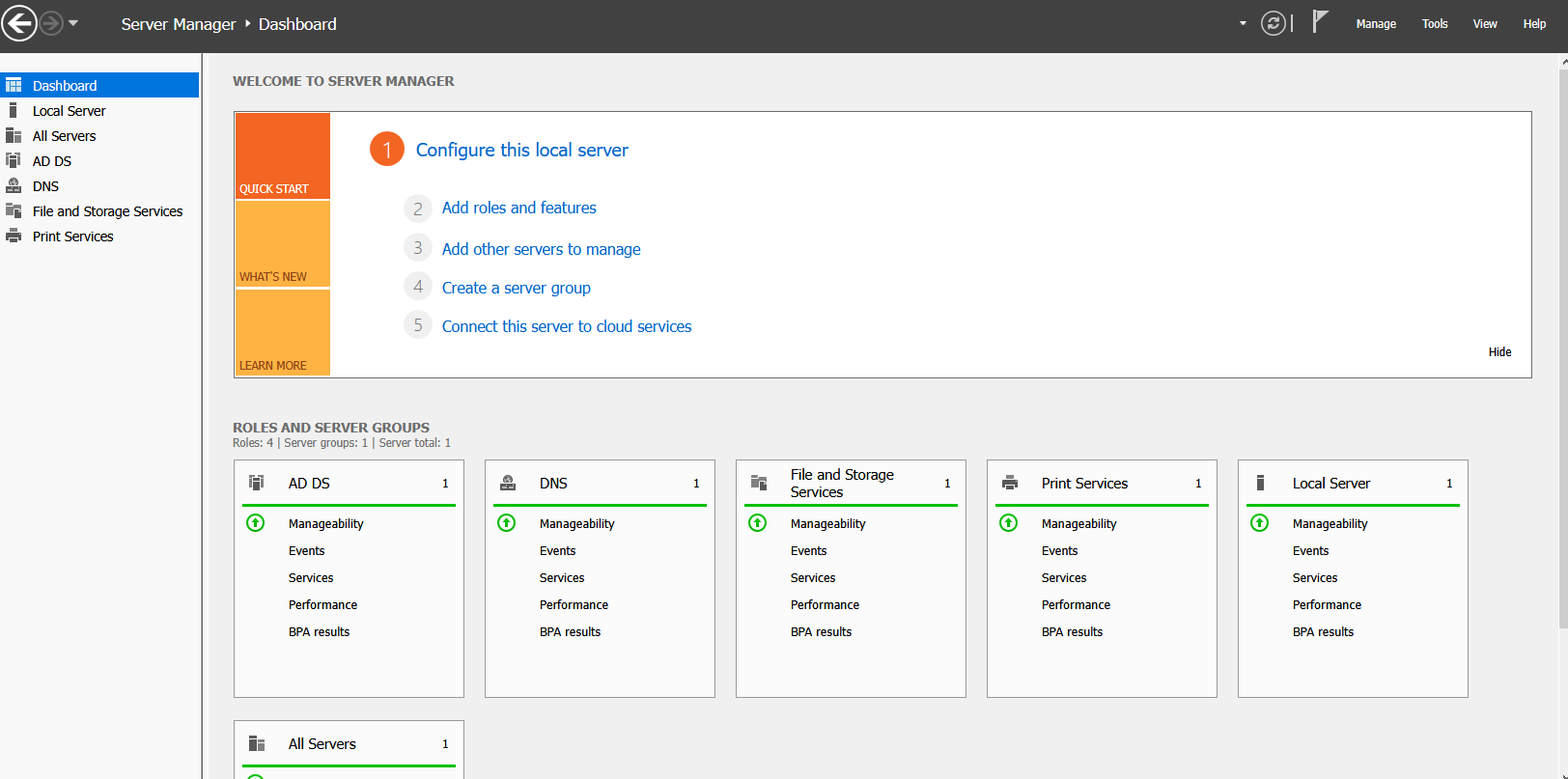
-
Select Group Policy Management.
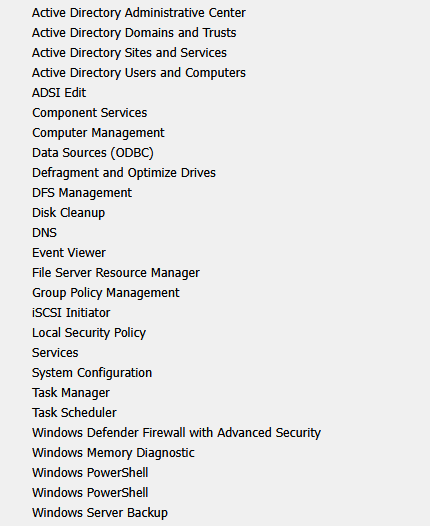
-
Right-click your Domain.
-
Click Create a GPO in this domain, and link it here...
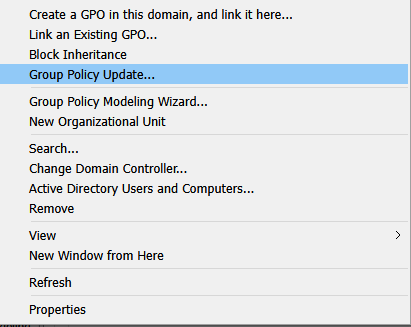
-
In the New GPO window, name your password policy.
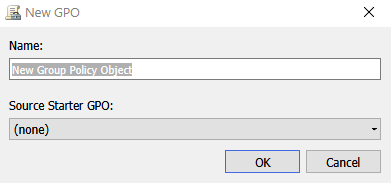
-
Right-click the new GPO and select Edit.
-
Navigate to:
Computer Configuration → Windows Settings → Security Settings → Local Polices → Security Options
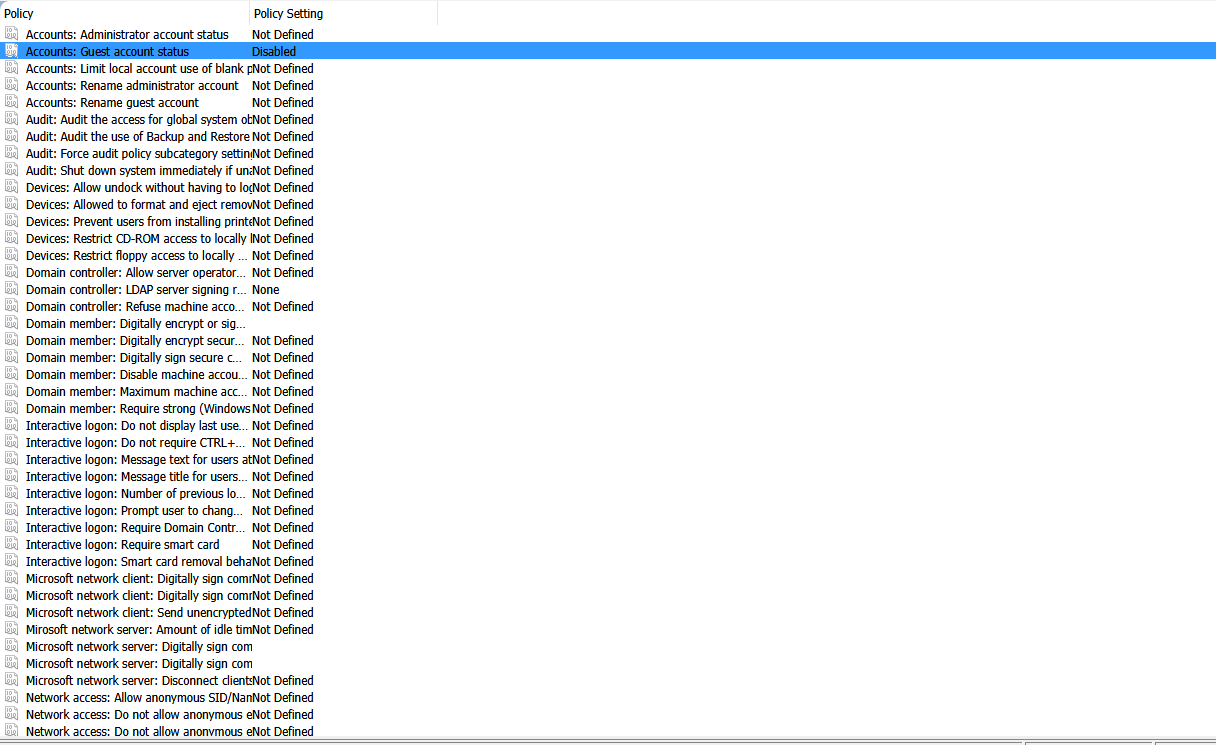
- Some General Options to check are
- Accounts: Guest account status
- Accounts: Rename administrator account
- Interactive logon: Do not display last user name
- Network access: Allow anonymous SID/Name translation
- Network access: Do not allow anonymous enumeration of SAM accounts
- Network access: Do not allow anonymous enumeration of SAM accounts and shares
- Interactive logon: Number of previous logons to cache
- Interactive logon: Require Domain Controller authentication to unlock workstation
- Network security: Force logoff when logon hours expire
- Shutdown: Allow system to be shut down without having to log on
✅ End Result:
You have successfully created and applied a Group Policy Object (GPO) to apply security policies across your Active Directory domain.