¶ How to Access Power Automate
¶ Requirements
Before accessing Power Automate, make sure the following conditions are met:
- ✅ You are signed in with a valid Microsoft 365 work or school account.
- ✅ You belong to an active Microsoft 365 organization/tenant.
- ✅ You have been assigned a Microsoft 365 license that includes Power Automate (e.g., Business Standard, E3, or E5).
- ⚠️ Access is limited to standard features unless you have a Power Automate premium license or add-on.
- 🔐 Your organization may require Multi-Factor Authentication (MFA) depending on its security policies.
ℹ️ Note: Microsoft 365 Business Standard includes basic Power Automate capabilities using standard connectors (e.g., Outlook, SharePoint, OneDrive). Premium features (e.g., Dataverse, HTTP, custom connectors) require an additional Power Automate plan.
¶ Steps to Access Power Automate
-
Go to the Microsoft 365 Portal
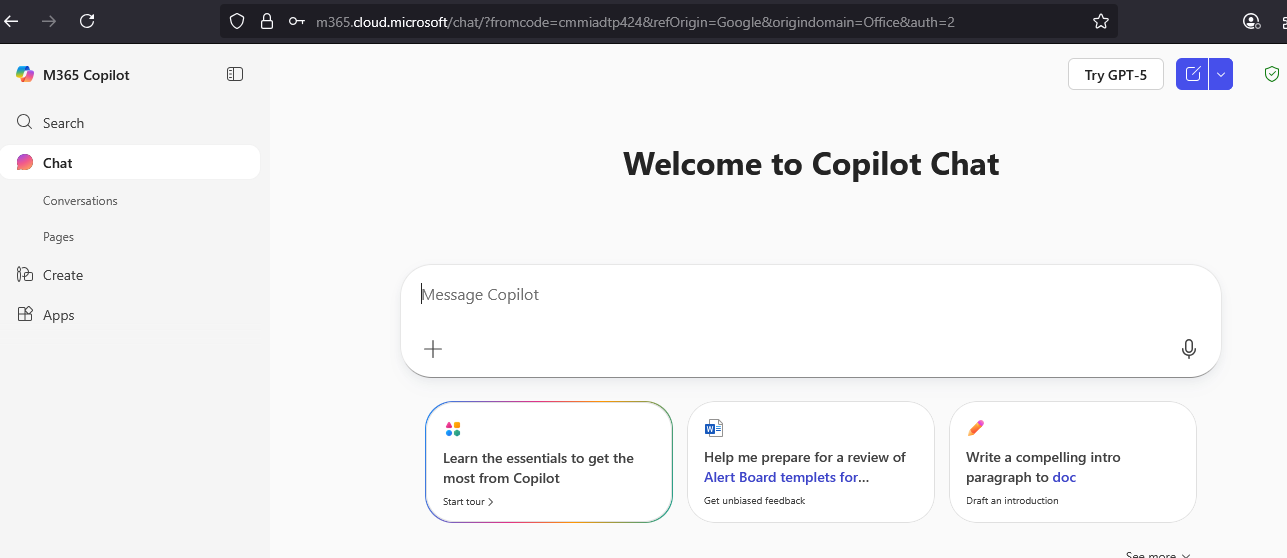
-
Click on Apps
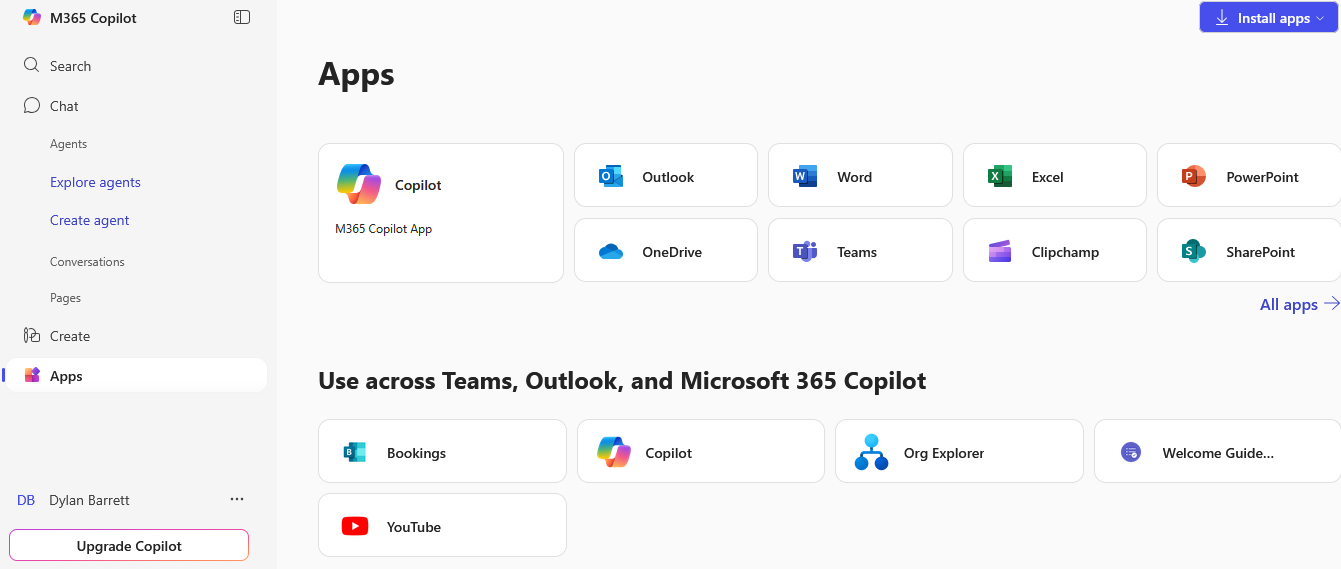
-
Scroll down to the Productivity section. Locate Power Automate.
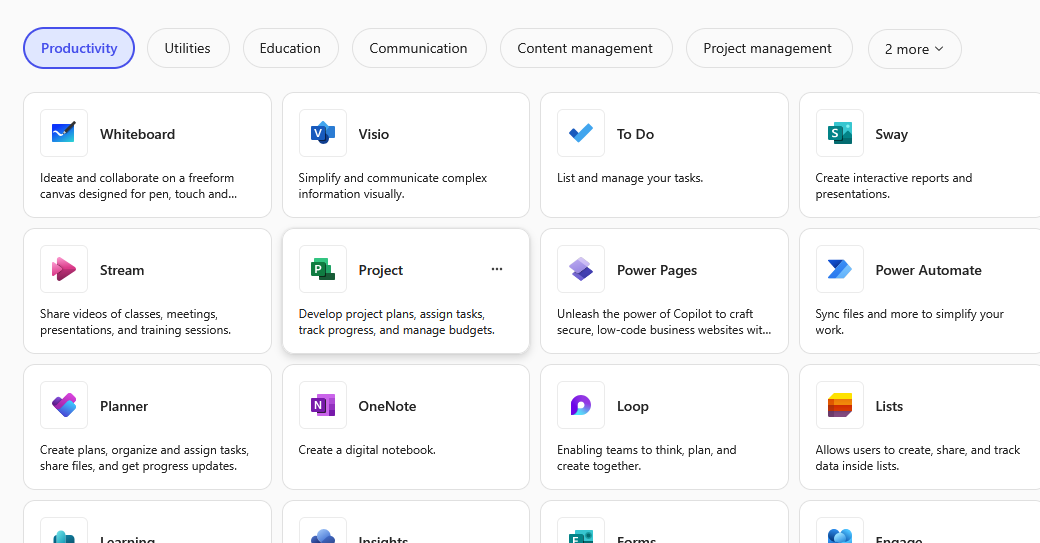
-
Click on Power Automate to open it.
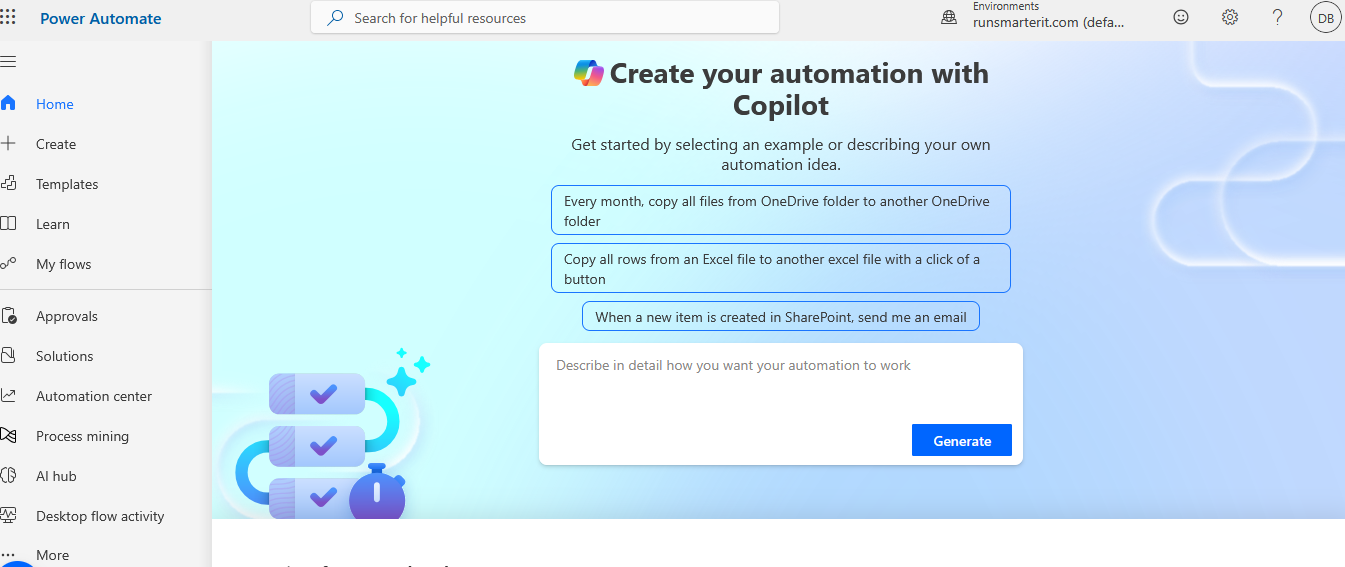
✅ You have now successfully accessed Power Automate!
¶ Troubleshooting
| Issue | Possible Cause | Solution |
|---|---|---|
| ❌ Power Automate not visible in the portal | User does not have the appropriate license | Check with your IT admin to confirm license assignment. |
| 🔒 Access denied or redirected to upgrade | Attempting to use premium features (e.g., Dataverse, premium connectors) | A premium Power Automate license or add-on is required. |
| 🔁 Loop or login issues | Cached session or browser issue | Try signing out, clearing cookies, or using a private/incognito window. |
| 🧾 MFA required unexpectedly | Organization policy update | Contact IT support or check your MFA settings at My Sign-Ins. |
¶ Power Automate Licensing Overview
| Feature/Capability | Business Standard | Microsoft 365 E3/E5 | Power Automate Premium |
|---|---|---|---|
| Access to Power Automate portal | ✅ Yes | ✅ Yes | ✅ Yes |
| Create and run flows | ✅ Standard only | ✅ Standard only | ✅ Full access |
| Standard connectors (e.g. Outlook, SharePoint) | ✅ Yes | ✅ Yes | ✅ Yes |
| Premium connectors (e.g. Dataverse, HTTP) | ❌ No | ❌ No | ✅ Yes |
| Desktop flows (RPA) | ❌ No | ❌ No | ✅ Yes |
| AI Builder | ❌ No | ❌ No | ✅ With add-on |
📄 Learn more: Power Automate Licensing Overview (Microsoft Docs)