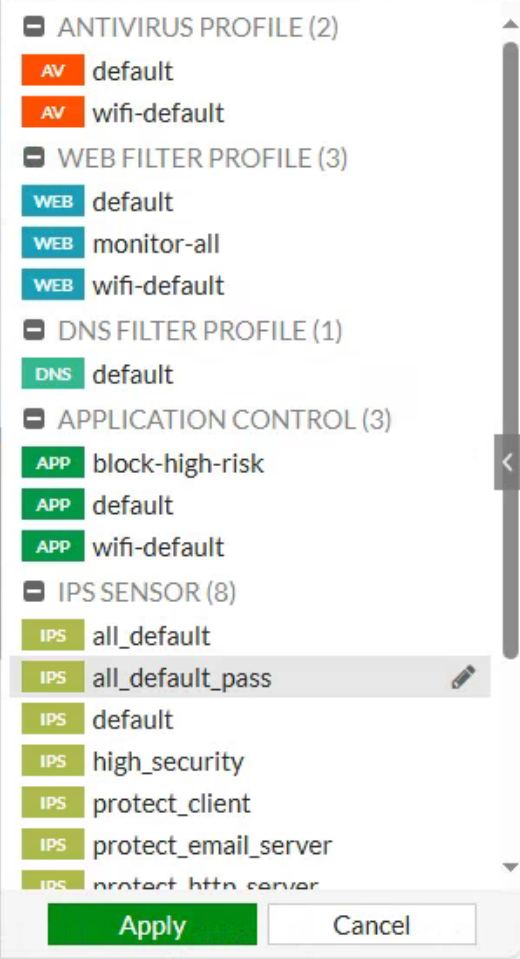¶ How to Configure IPS Services on a Fortinet Firewall
-
Log in to the Fortinet Web Console.
-
In the left navigation pane, select Security Profiles.
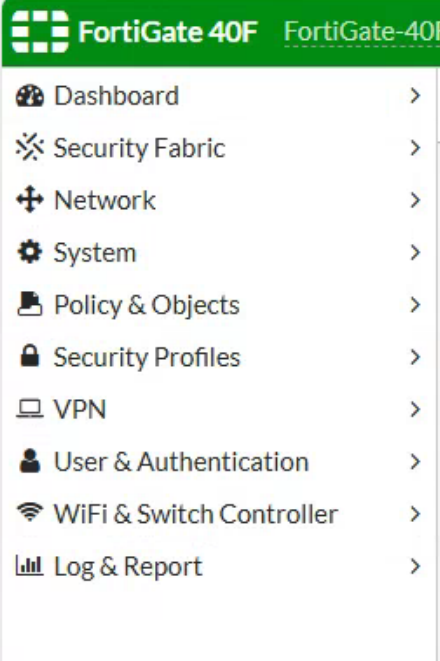
-
In the Security Profiles drop-down, select Intrusion Prevention.
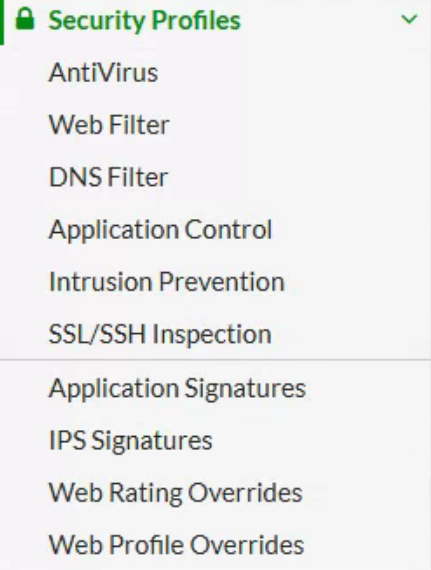
-
This brings you to the Intrusion Prevention page.
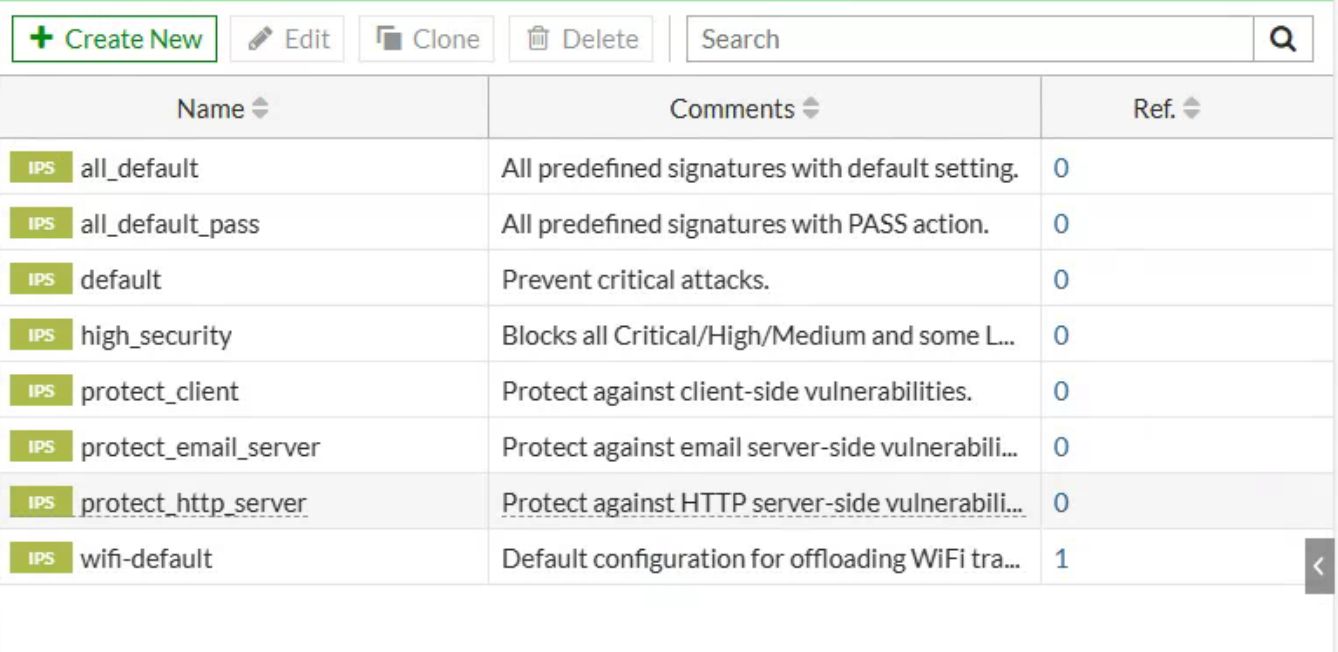
-
Double-click the Intrusion Prevention Profile you want to use.

-
Enable Block Malicious URLs.
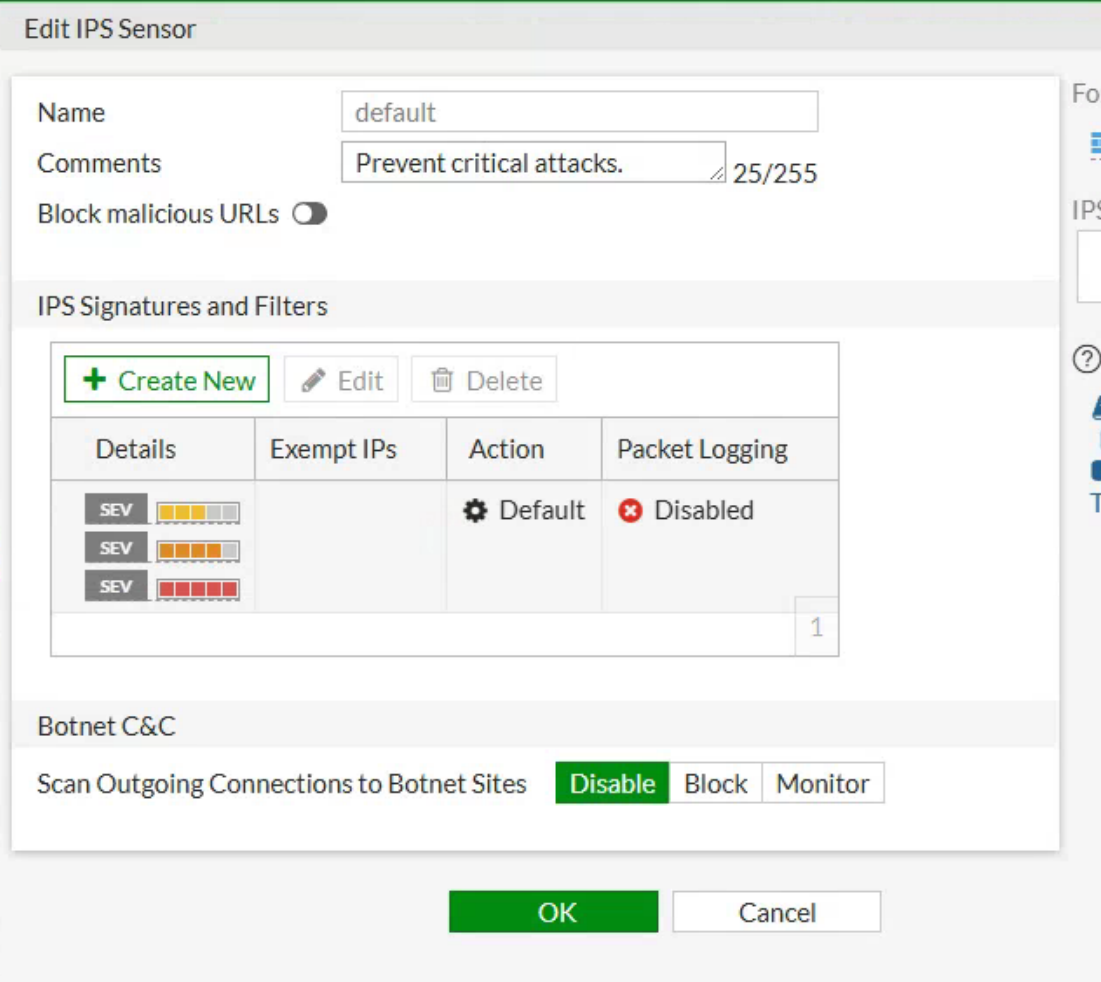
-
In the IPS Signatures and Filters section, double-click a signature to edit it.
-
On this page, you can configure the following:
- Action
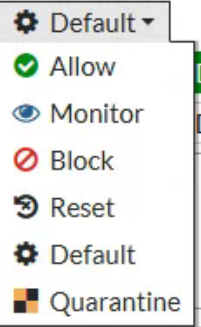
- Packet Logging
- Status
- Additional Filters
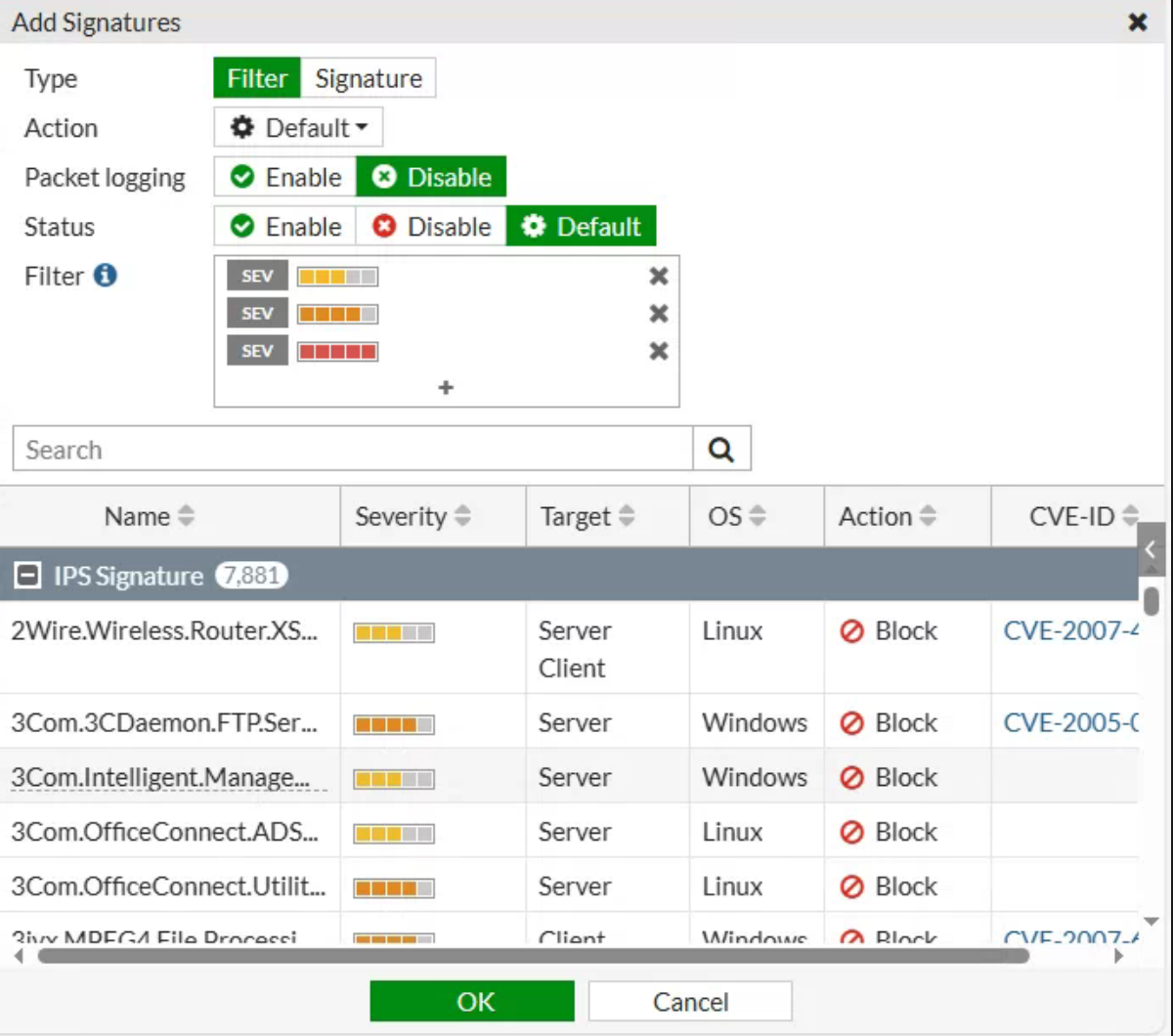
- Action
-
Click OK when you are done configuring.
-
Back on the Edit IPS Sensor page, you can choose to Disable, Block, or Monitor Botnet C&C traffic.

-
Make sure to click OK at the bottom of the Edit IPS Sensor page when finished.

-
In the left navigation pane, select Policy & Objects.
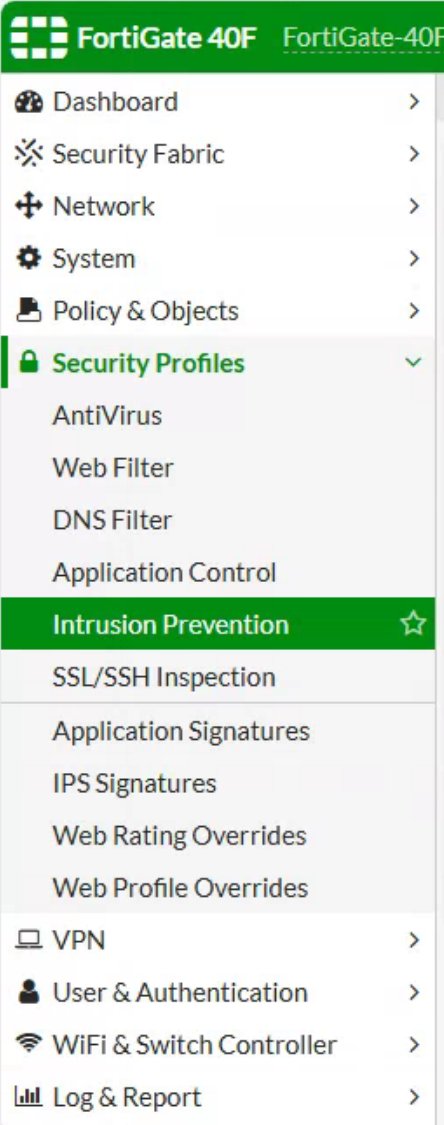
-
In the Policy & Objects drop-down menu, click Firewall Policy.
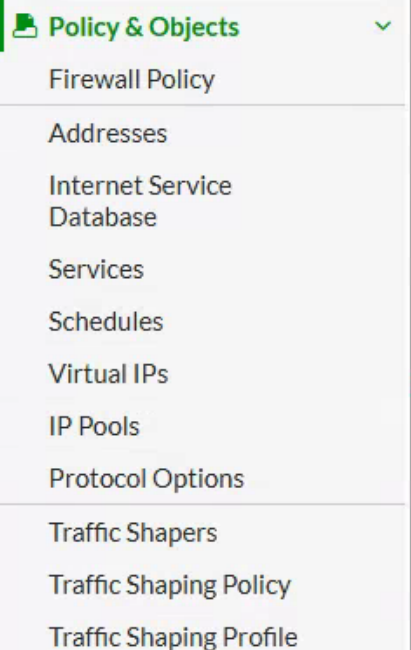
-
This brings you to the Firewall Policy page.
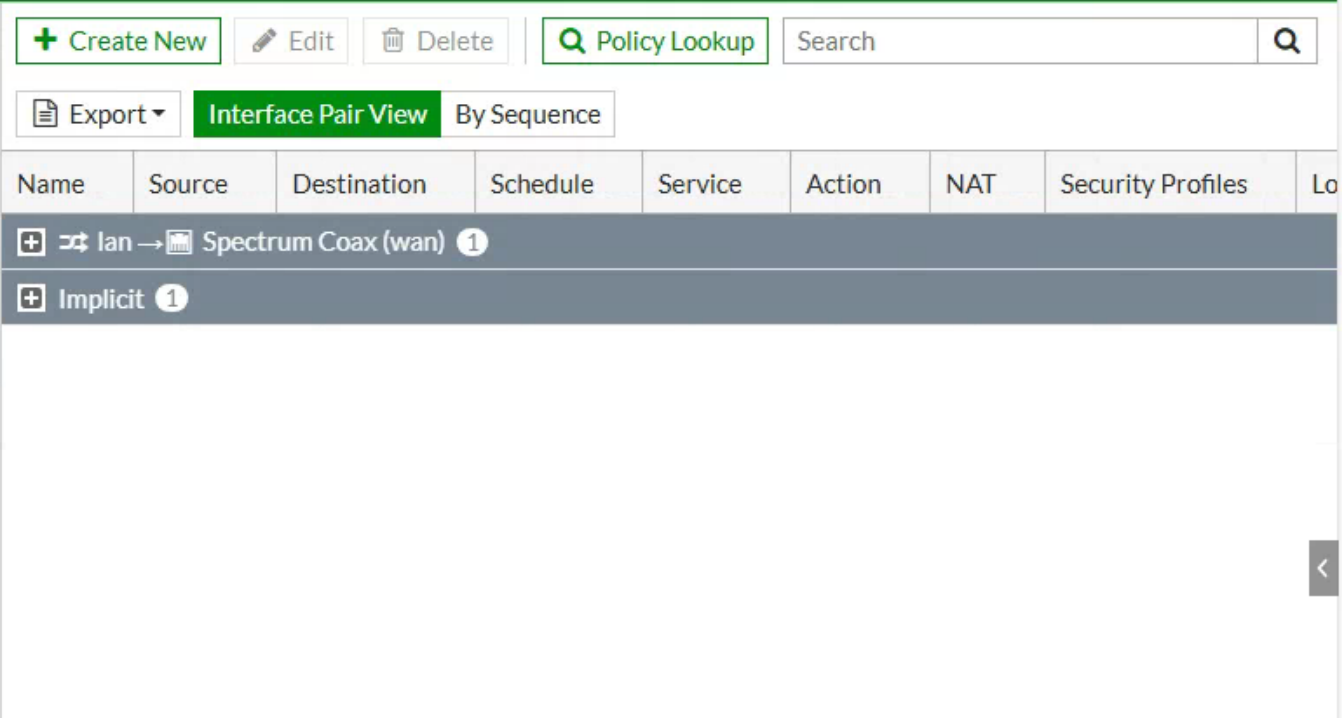
-
Click the plus icon (+) on the interface where you want to enable IPS services.

-
Hover over the Security Profiles column and click the pencil icon to edit.

-
From here, select the IPS Sensor, highlight it, and click Apply to assign it to the interface.